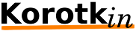Differences
This shows you the differences between two versions of the page.
| Next revision | Previous revision | ||
| kb:raspberrypi [2019/12/03 14:06] – created yehuda | kb:raspberrypi [2022/01/03 16:03] (current) – external edit 127.0.0.1 | ||
|---|---|---|---|
| Line 1: | Line 1: | ||
| ====== Raspberry pi ====== | ====== Raspberry pi ====== | ||
| + | Links: | ||
| + | * https:// | ||
| + | * https:// | ||
| + | * https:// | ||
| + | * https:// | ||
| + | * GPRS - https:// | ||
| + | |||
| + | [[KB: | ||
| ===== Install ===== | ===== Install ===== | ||
| - Download from https:// | - Download from https:// | ||
| - command <code bash> | - command <code bash> | ||
| + | |||
| + | ===== Enable ssh over USB @ Raspberry pi ===== | ||
| + | at sd- " | ||
| + | - add ssh file <code bash> | ||
| + | - in config.txt should append < | ||
| + | - in cmdline.txt should add after rootwait < | ||
| + | - plug the usb, do ssh <code bash>ssh pi@raspberrypi.local</ | ||
| + | |||
| + | ===== 1st time config ===== | ||
| + | < | ||
| + | sudo raspi-config | ||
| + | </ | ||
| + | |||
| + | ===== LCD Model ===== | ||
| + | Got device from https:// | ||
| + | How to use it with Raspbian system | ||
| + | |||
| + | |||
| + | |||
| + | This LCD Module need install driver first. | ||
| + | |||
| + | |||
| + | ==== Install ==== | ||
| + | Open terminal(SSH) and install the driver on RaspberryPi | ||
| + | (tested on RaspberryPi 3B+, | ||
| + | |||
| + | Run: | ||
| + | <code bash> | ||
| + | sudo rm -rf LCD-show | ||
| + | |||
| + | git clone https:// | ||
| + | |||
| + | chmod -R 755 LCD-show | ||
| + | |||
| + | cd LCD-show/ | ||
| + | |||
| + | sudo ./ | ||
| + | |||
| + | # Wait A Few Minutes, when the system reboot ok, you can see that. | ||
| + | |||
| + | </ | ||
| + | |||
| + | ==== Touch screen calibration ==== | ||
| + | This LCD can be calibrated using a program called xinput_calibrator | ||
| + | |||
| + | 1. Install it with the commands : | ||
| + | <code bash> | ||
| + | cd LCD-show/ | ||
| + | sudo dpkg -i -B xinput-calibrator_0.7.5-1_armhf.deb | ||
| + | </ | ||
| + | 2. Click the Men button on the task bar, choose `Preference -> Calibrate Touchscreen.` | ||
| + | |||
| + | 3. Finish the touch calibration following the prompts. Maybe rebooting is required to make calibration active. | ||
| + | |||
| + | 4. You can create a `99-calibration.conf` file to save the touch parameters (not necessary if file exists). | ||
| + | `/ | ||
| + | |||
| + | 5. Save the touch parameters (may differ depending on LCD) to `99-calibration.conf` | ||
| + | |||
| + | | ||
| + | ==== Trableshooting ==== | ||
| + | you should install X server on " | ||
| + | <code bash> | ||
| + | sudo apt-get --no-install-recommends install xserver-xorg xserver-xorg-video-fbdev xinit pciutils xinput xfonts-100dpi xfonts-75dpi xfonts-scalable | ||
| + | </ | ||
| + | |||
| + | sudo vi / | ||
| + | <code text> | ||
| + | Section " | ||
| + | # WaveShare SpotPear 3.5", framebuffer 1 | ||
| + | Identifier " | ||
| + | driver " | ||
| + | Option " | ||
| + | Option " | ||
| + | EndSection | ||
| + | |||
| + | Section " | ||
| + | # Primary monitor. WaveShare SpotPear 480x320 | ||
| + | Identifier " | ||
| + | EndSection | ||
| + | |||
| + | Section " | ||
| + | Identifier " | ||
| + | Device " | ||
| + | Monitor " | ||
| + | EndSection | ||
| + | |||
| + | Section " | ||
| + | Identifier " | ||
| + | Screen 0 " | ||
| + | EndSection | ||
| + | |||
| + | </ | ||
| + | |||
| + | ==== JavaFX ==== | ||
| + | https:// | ||
| + | ==== Playmouth ==== | ||
| + | https:// | ||