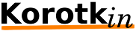Differences
This shows you the differences between two versions of the page.
| Both sides previous revisionPrevious revisionNext revision | Previous revision | ||
| kb:raspberrypi [2019/12/10 10:20] – yehuda | kb:raspberrypi [2022/01/03 16:03] (current) – external edit 127.0.0.1 | ||
|---|---|---|---|
| Line 1: | Line 1: | ||
| ====== Raspberry pi ====== | ====== Raspberry pi ====== | ||
| - | Links: https:// | + | Links: |
| + | * https:// | ||
| + | * https:// | ||
| + | * https:// | ||
| + | * https:// | ||
| + | * GPRS - https:// | ||
| + | |||
| + | [[KB: | ||
| ===== Install ===== | ===== Install ===== | ||
| - Download from https:// | - Download from https:// | ||
| Line 7: | Line 15: | ||
| ===== Enable ssh over USB @ Raspberry pi ===== | ===== Enable ssh over USB @ Raspberry pi ===== | ||
| at sd- " | at sd- " | ||
| + | - add ssh file <code bash> | ||
| - in config.txt should append < | - in config.txt should append < | ||
| - in cmdline.txt should add after rootwait < | - in cmdline.txt should add after rootwait < | ||
| Line 25: | Line 34: | ||
| - | + | ==== Install | |
| - | ==== Step 1:Download the Raspbian IMG ==== | + | Open terminal(SSH) and install the driver on RaspberryPi |
| - | https:// | + | |
| - | + | ||
| - | + | ||
| - | + | ||
| - | ==== Step 2: Burn the system image ==== | + | |
| - | If you don't know how to do that,you can refer to the Raspberry Pi office tutorial | + | |
| - | + | ||
| - | + | ||
| - | + | ||
| - | ==== Step 3: Open terminal(SSH) and install the driver on RaspberryPi | + | |
| (tested on RaspberryPi 3B+, | (tested on RaspberryPi 3B+, | ||
| Line 55: | Line 54: | ||
| </ | </ | ||
| - | ===== Touch screen calibration | + | ==== Touch screen calibration ==== |
| This LCD can be calibrated using a program called xinput_calibrator | This LCD can be calibrated using a program called xinput_calibrator | ||
| 1. Install it with the commands : | 1. Install it with the commands : | ||
| + | <code bash> | ||
| cd LCD-show/ | cd LCD-show/ | ||
| sudo dpkg -i -B xinput-calibrator_0.7.5-1_armhf.deb | sudo dpkg -i -B xinput-calibrator_0.7.5-1_armhf.deb | ||
| - | + | </ | |
| - | 2. Click the Men button on the task bar, choose Preference -> Calibrate Touchscreen. | + | 2. Click the Men button on the task bar, choose |
| 3. Finish the touch calibration following the prompts. Maybe rebooting is required to make calibration active. | 3. Finish the touch calibration following the prompts. Maybe rebooting is required to make calibration active. | ||
| - | 4. You can create a 99-calibration.conf file to save the touch parameters (not necessary if file exists). | + | 4. You can create a `99-calibration.conf` file to save the touch parameters (not necessary if file exists). |
| - | /ect/ | + | `/etc/ |
| - | 5. Save the touch parameters (may differ depending on LCD) to 99-calibration.conf | + | 5. Save the touch parameters (may differ depending on LCD) to `99-calibration.conf` |
| | | ||
| + | ==== Trableshooting ==== | ||
| + | you should install X server on " | ||
| + | <code bash> | ||
| + | sudo apt-get --no-install-recommends install xserver-xorg xserver-xorg-video-fbdev xinit pciutils xinput xfonts-100dpi xfonts-75dpi xfonts-scalable | ||
| + | </ | ||
| + | sudo vi / | ||
| + | <code text> | ||
| + | Section " | ||
| + | # WaveShare SpotPear 3.5", framebuffer 1 | ||
| + | Identifier " | ||
| + | driver " | ||
| + | Option " | ||
| + | Option " | ||
| + | EndSection | ||
| + | |||
| + | Section " | ||
| + | # Primary monitor. WaveShare SpotPear 480x320 | ||
| + | Identifier " | ||
| + | EndSection | ||
| + | |||
| + | Section " | ||
| + | Identifier " | ||
| + | Device " | ||
| + | Monitor " | ||
| + | EndSection | ||
| + | |||
| + | Section " | ||
| + | Identifier " | ||
| + | Screen 0 " | ||
| + | EndSection | ||
| + | |||
| + | </ | ||
| + | ==== JavaFX ==== | ||
| + | https:// | ||
| + | ==== Playmouth ==== | ||
| + | https:// | ||