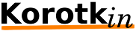This is an old revision of the document!
Table of Contents
Raspberry pi
Links: https://docs.dataplicity.com/docs/get-pi-connected-to-the-internet https://www.raspberrypi.org/documentation/configuration/wireless/wireless-cli.md https://electronicshobbyists.com/controlling-gpio-through-android-app-over-bluetooth-raspberry-pi-bluetooth-tutorial/
Install
- Download from https://www.raspberrypi.org/downloads/raspbian/
- command
`sudo dd bs=4M if=2019-09-26-raspbian-buster-lite.img of=/dev/sdX conv=fsync`
Enable ssh over USB @ Raspberry pi
at sd- “boot” partition
- in config.txt should append
dtoverlay=dwc2
- in cmdline.txt should add after rootwait
modules-load=dwc2,g_ether
- plug the usb, do ssh
ssh pi@raspberrypi.local
default user: pi, default password: raspberry
1st time config
sudo raspi-config
LCD Model
Got device from https://www.aliexpress.com/item/32945416376.html How to use it with Raspbian system
This LCD Module need install driver first.
Install
Step 1:Download the Raspbian IMG
Step 2: Burn the system image
If you don't know how to do that,you can refer to the Raspberry Pi office tutorial
Step 3: Open terminal(SSH) and install the driver on RaspberryPi
(tested on RaspberryPi 3B+,3B,2B,2B+,1B,ZERO)
Run:
sudo rm -rf LCD-show git clone https://github.com/goodtft/LCD-show.git chmod -R 755 LCD-show cd LCD-show/ sudo ./LCD35-show # Wait A Few Minutes, when the system reboot ok, you can see that.
Touch screen calibration
This LCD can be calibrated using a program called xinput_calibrator
1. Install it with the commands :
cd LCD-show/ sudo dpkg -i -B xinput-calibrator_0.7.5-1_armhf.deb
2. Click the Men button on the task bar, choose `Preference → Calibrate Touchscreen.`
3. Finish the touch calibration following the prompts. Maybe rebooting is required to make calibration active.
4. You can create a `99-calibration.conf` file to save the touch parameters (not necessary if file exists). `/etc/X11/xorg.conf.d/99-calibration.conf`
5. Save the touch parameters (may differ depending on LCD) to `99-calibration.conf`