How to install git on Windows 7
-
Download

Install
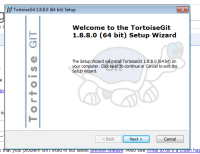
Create new folder
Right click → Click “Git Clone”
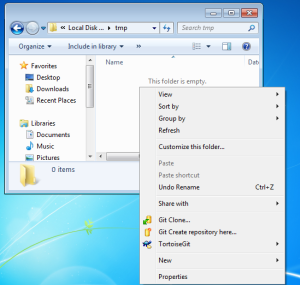
Should appear message (click “Abort” or “Open url…”)
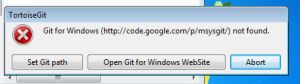
-
Download
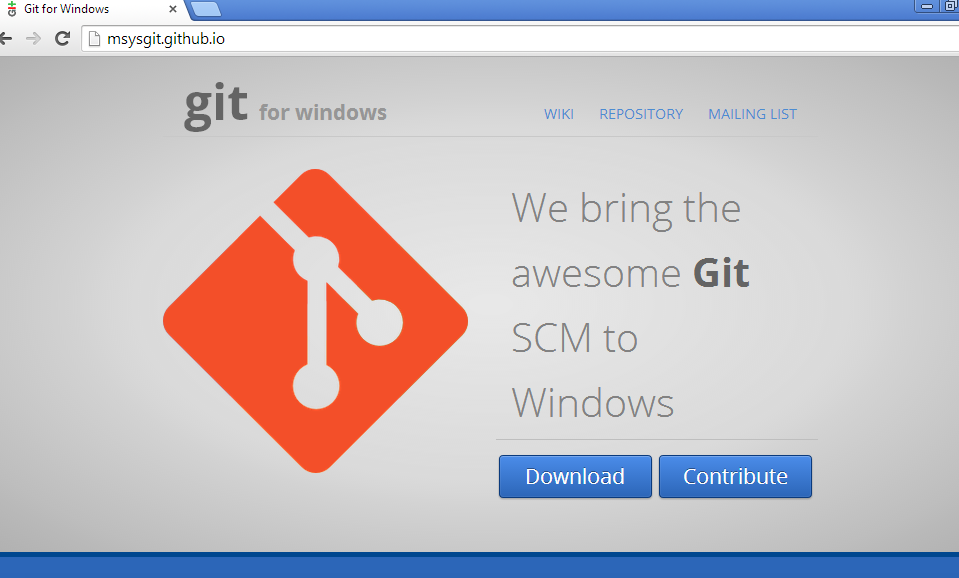
Install - You should select option “Use git from Windows command prompt”
Create new folder or use previous folder
Right click → Click “Git Clone”
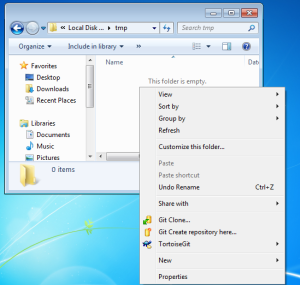
Should appear message (click “Set GIT path”)
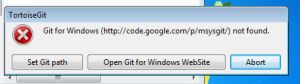
Set path to c:\msysgit\bin or c:\Program files(x68)\Git\bin(default install path of msysgit)
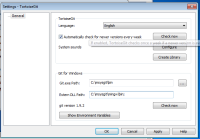
Click Ok
Read next
Back to top